Nokia C32 - Tips & Tricks
Tips & Tricks for the Nokia C32 Black
Frequently asked questions for the Nokia C32
Answer:
Besides the internal storage of your device, you can also use Cloud Storage. Here you can upload your photos and videos, so they no longer have to be on your phone. They remain available on your phone via the Cloud, but do not take up any more space on your phone. In this way, your phone will stay fast and your storage will become much less full. Examples of Cloud storage are iCloud, Dropbox, Google Drive, and Microsoft OneDrive.
Answer:
If you are returning or sending an Android device for repair, it is necessary to remove your Google Account from your device. To delete your Google Account, follow the steps below:
- Go to Settings;
- Click on Accounts and see if there are any Google Accounts in there;
- Click on the Google Account and choose Delete. Your Google Account itself will not be deleted, it will only be disconnected from your device.
Answer:
It is possible that TalkBack is turned on and because of this your device does not respond to your touches. This is a feature of Android, made for the blind and visually impaired. In this mode, the phone converts the text on the screen into speech. You can disable this feature from the settings menu, under 'Accessibility'.
Answer:
Google regularly updates its Android software. Whether your phone gets an update depends on the type of device you have. Not every device is eligible for all updates. Manufacturers will announce exactly which devices are compatible with the new update. It varies per country and per device when an update is available.
If there is an Android update available for your phone, you will usually receive a notification, after which you can install the update. This will be sent to you Over-The-Air (OTA). This means you don't have to connect your phone to your computer! Installing a software update can cost a lot of data, so it is advisable to install the update with a WiFi connection. You can also manually search for updates in your phone's settings.
Answer:
Motorola has developed an application that allows you to connect your Android phone to a Motorola product. This is the "Motorola Connect" application. You can find this application in the Google Play Store. For example, Motorola Connect allows you to see where other devices are located and what their battery status is. When using this app for the first time, please enter your email address. Then a new pop-up will appear to give the app permission and then you press next. If you want to be kept up to date with updates, tick the box on the next screen. Your app will then be ready to use and you can link your phone to Motorola products such as Motorola: Keylink, Moto 360, Moto Pulse, Moto Surround, and Power Pack Micro.