Motorola Edge 30 Fusion - Reset via recovery mode
Reset via recovery mode for the Motorola Edge 30 Fusion
Warning: proceed with caution
This method involves advanced steps that can be risky for your smartphone. Carefully follow each instruction to avoid accidental selections, as choosing the wrong option can lead to unintended consequences.
Resetting your device through the bootloader can be particularly useful if you're unable to access the reset option through the settings menu due to a malfunction. This method will erase all data, so be sure to back up any important information beforehand. Follow the steps below to safely reset your Motorola device.
Resetting your device via recovery mode
- Turn off your phone and wait a few seconds.
- Press and hold the Volume Down and Power buttons for 2 to 3 seconds until you enter the bootloader.
- Use the volume buttons to navigate to Recovery mode and press the Power button to confirm.
- When you see the Android logo, hold the Power button and quickly press the Volume Up button to access the recovery menu.
- Use the volume buttons to select Wipe data/factory reset and confirm with the Power button.
- Navigate to Userdata + Personalized content and confirm with the Power button.
- Your device will now complete the reset process and reboot.
This method will reset your device to factory settings, helping to resolve issues that may prevent access to regular reset options.