Google Pixel 6a - Reset phone

Reset phone for the Google Pixel 6a
Resetting your Android phone to its factory settings can resolve software issues or prepare your device for a new user. However, important notice: A factory reset will delete all personal files, such as photos, videos, and apps. Make sure to back up any important data before you proceed.
Guide on how to reset your Android phone
- Access settings: swipe up from the bottom of the screen and tap Settings.
- Search for Factory Reset: use the search bar at the top and type Factory Reset or Factory Settings.
- Tap on Reset Options: from the search results, tap Reset Options.
- Erase all data: choose Erase All Data (Factory Reset).
- Confirm reset: tap Erase All Data again to confirm your action.
- Wait for reset: your device will now reset and reboot. This may take a few minutes.
Important tips before resetting your phone
Back up your data: use Google Drive or another cloud service to back up important files, such as photos, videos, contacts, and documents.
Sign out of accounts: for added security, sign out of your Google account before performing the reset.
Charge your phone: make sure your device has at least 50% battery, as a reset can take several minutes.