Google Pixel 5 - Optimise camera

Optimise camera for the Google Pixel 5
If your phone’s camera is not capturing high-quality photos or has other issues, there are a few steps you can try before seeking professional help. Often, minor problems can be resolved by adjusting settings or clearing the app cache. Follow this guide to troubleshoot and fix common camera issues on your Android device.
Common reasons for camera issues
Your camera may stop functioning correctly for several reasons:
Dirty camera lens: fingerprints, dust, or smudges can lower the quality of your photos.
App cache issues: temporary files stored by the camera app can cause glitches.
Software bugs: outdated software or minor system errors may impact camera performance.
Steps to fix camera problems
Follow these steps to fix issues with your phone’s camera:
- Clean your cmera lens: start by gently wiping the camera lens with a microfiber cloth. Remove any dirt or fingerprints that may affect photo quality.
- Restart your phone: hold down the power button on your phone: tap Restart. This can help resolve temporary software issues.
- Clear the camera app cache
a) Swipe up from the home screen to open the app drawer. b) Tap Settings and click on the search bar. Type Apps and tap Apps. c) Select Show All Apps to see the full list of installed apps. d) Find and tap the Camera app. e) Go to Storage & Cache and tap Clear Cache. This will remove temporary files without deleting your photos. 5. Reboot your device: after clearing the cache, reboot your phone. Check if the camera is working properly.
Additional tips for camera maintenance
Keep your software updated: make sure your phone’s software is up to date. Go to Settings > System > Software Update and install any available updates.
Avoid overheating: high temperatures can impact camera performance. Avoid using the camera for extended periods in direct sunlight.
Check for physical damage: if your camera lens is cracked or damaged, you may need professional repair.
Troubleshooting common camera issues
Camera app keeps crashing Force stop the camera app by going to Settings > Apps > Camera, then tap Force Stop. Restart the app.
Photos appear blurry Clean the lens thoroughly and ensure that autofocus is enabled in the camera settings.
Camera not focusing properly Tap the screen to manually focus on the subject, or switch to Pro mode for more control.