Apple iPhone XR - Transferring from Android
Transferring from Android for the Apple iPhone XR
Switching from Android to iPhone? The Move to iOS app makes it easy to transfer your contacts, photos, messages, and more. Follow this step-by-step guide to transfer your data seamlessly.
Transfer data using the Move to iOS app
- Download the app: on your Android phone, open the Play Store and download the Move to iOS app.
- Set up your iPhone: turn on your new iPhone and follow the setup process until you reach the Apps & Data screen.
- Select data transfer: tap Move Data from Android on your iPhone.
- Enter the code: a code will appear on your iPhone. Open the Move to iOS app on your Android phone and enter this code.
- Choose your data: on your Android phone, select the files and data you want to transfer (e.g., contacts, photos, messages).
- Start the transfer: wait for the transfer to complete. Once finished, continue setting up your iPhone.
Using the Move to iOS app, you can transfer essential data quickly and without hassle. Ensure both devices are connected to Wi-Fi and have sufficient battery power before starting.